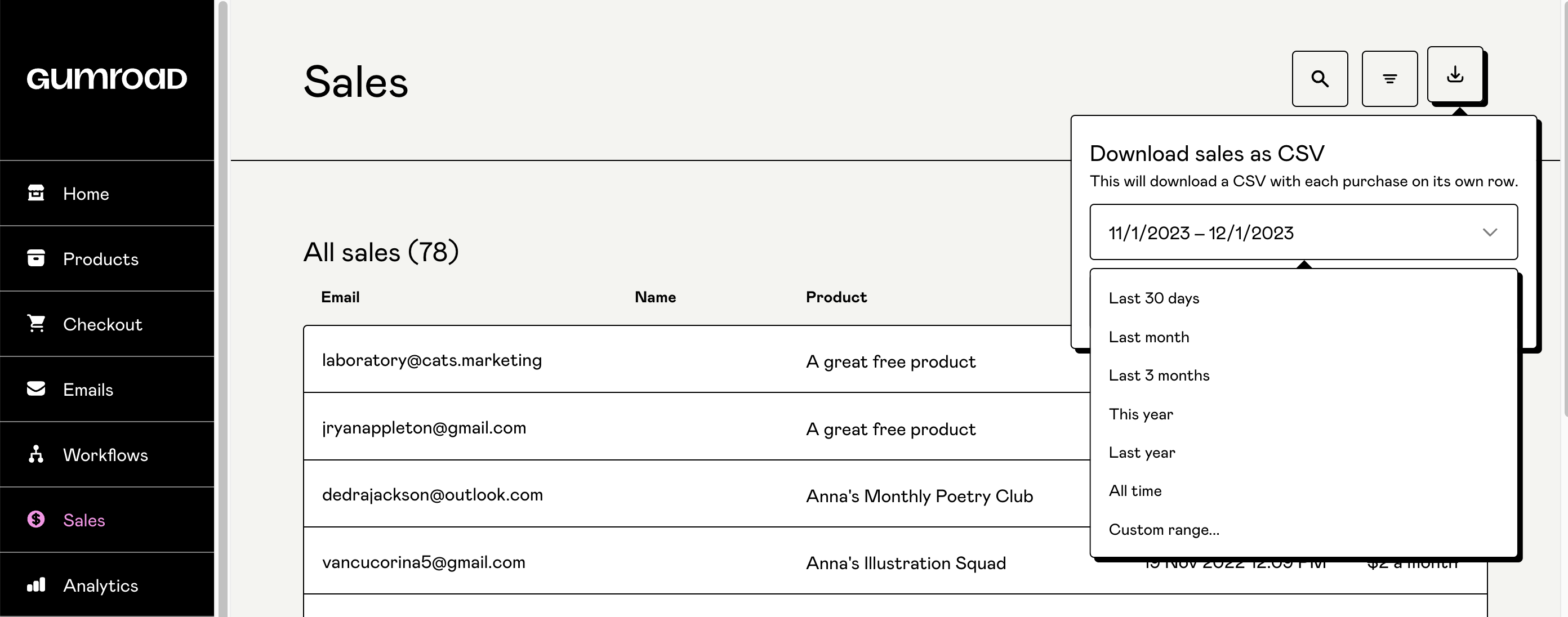The sales dashboard
In this article:
Every time a new customer purchases a product from your Gumroad, their email address and other details are added to your Sales dashboard. You can review all of your customers and manage your customer information from this page.
Search and Filter
You can search for a customer’s name, if given, or email address directly by selecting the magnifying glass on the upper right-hand side.

You have the option to filter your customers based on the following:
- what they have or haven't bought
- price
- purchase date
- country
- if they're an active customer.
An active customer is someone who is not refunded and has not unsubscribed from the product.

Customer drawer
You can view more information by clicking directly on their email address.

Discover or Discount codes
Right below the product title, you're able to see if a Customer found this product via Discover or if a Discount code was used.

Edit a customer's email address
If your customer has mistyped their email address when purchasing your product or needs to change their mailing information, you can fix this for them. Click the "Edit" button next to the email, edit it, and save your changes. We do not allow creators to edit customers' email addresses if they created a Gumroad account during their purchase. Please reach out to support@gumroad.com in this case.
You can also select if a customer receives your emails or not.

Tiers, versions, and variants
Depending on the product, you can reassign your customer to a different tier or version.
This does not charge or refund the customer, it simply changes their product type and the files they receive.

Manage license keys
You can disable a license key or change the number of seats for a multi-seat license key.
Customers will immediately be charged a prorated amount if the number of seats is increased. However, for a decrease in the number of seats, their membership will get updated at the end of the current billing cycle, and they will be charged the reduced amount for subsequent renewals.

Shipping information
You can mark a physical product as being shipped and enter tracking information in the dashboard. You need to enter the full URL of the tracking order, not just the tracking ID.

Ratings
You can see how a customer has rated your product. If you're unhappy with your ratings, you can hide them from being visible or refund the customer to automatically delete their rating.

Cancel a membership
From here, you're able to cancel a customer's membership by clicking the "Cancel subscription" button.

If you want to prevent customers from subscribing or delete a membership product entirely, you can use these methods.
Refund a customer
You can refund a customer from the dashboard as well. If you only want to issue a partial refund, type in the amount you want to refund and hit "Issue partial refund".

Resend posts, workflow emails, and receipts
You can resend emails, workflow emails, and receipts at the bottom of this section. If your customer did not receive a receipt from you, here are a few common reasons why.

Export a sales CSV
At any time, you can download a CSV file of your customers and their purchases within a selected date range. This CSV will cover all sales of your products within the date range, or you can choose to download information pertaining to a single product.