Gumroad Discover
In this article:
- Discover eligibility
- Setting product categories and tags
- Increase Sales on Discover with tags
- Filter your products by tag
- NSFW tag
- Improved Product Placement
- Discover on the mobile app
Gumroad Discover recommends your products to prospective customers, helping you grow beyond your existing audience and find even more people who might be interested in your work.
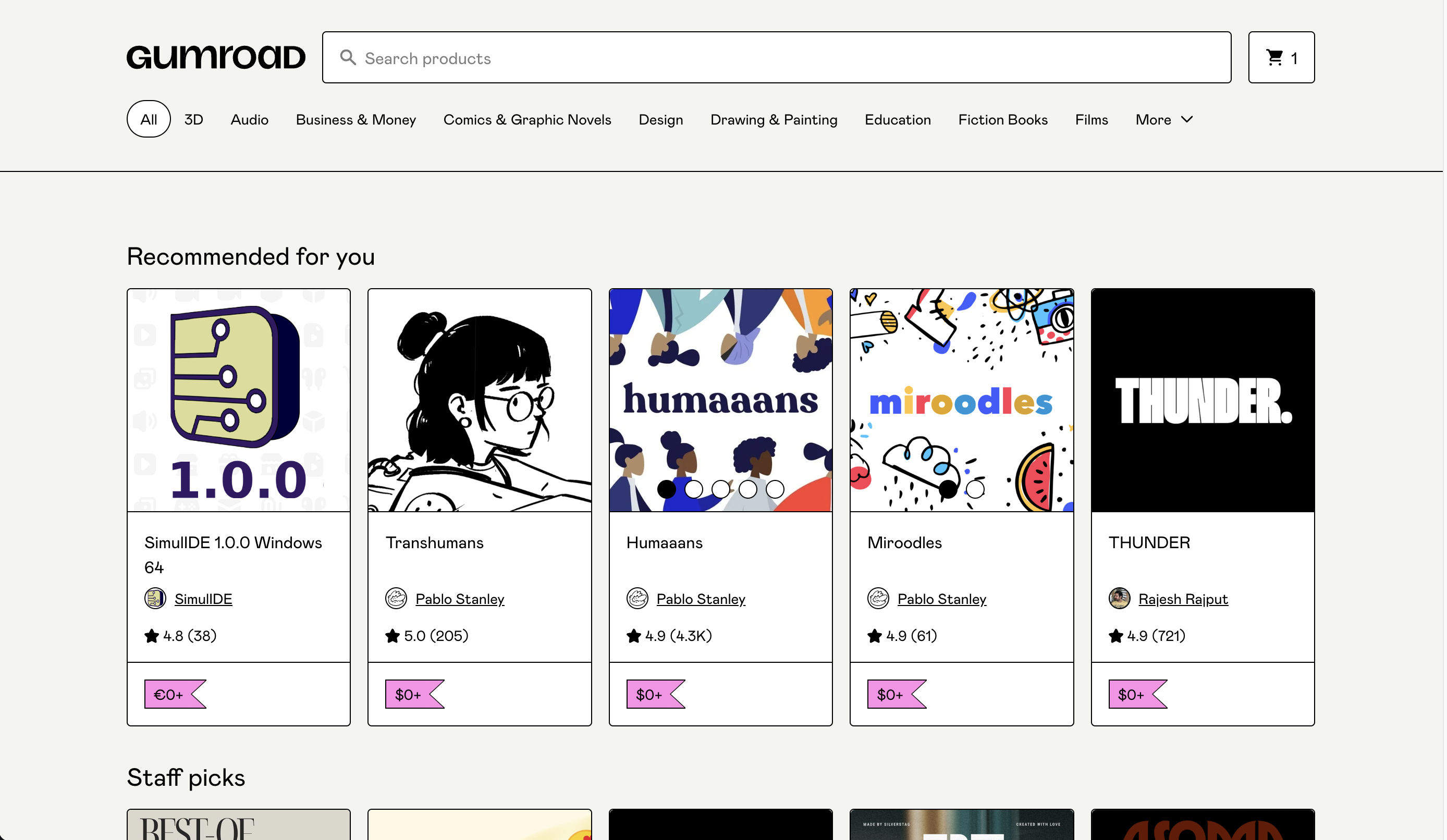
Discover eligibility
The account level criteria for being eligible for Gumroad Discover is:
- Your payout settings must be filled in.
- Reach a balance of at least $10 USD from enough genuine sales (not self-purchases or asking your partner/housemates to buy your product).
- Be verified by our risk team in the risk review process, which can take on average 3 weeks after you pass the $10 threshold.
Additionally, to be eligible for Discover on the mobile app, your product cannot be free or have a sales price greater than $100.
Once the above criteria are satisfied, a product will be listed on Discover if:
- A category has been selected for your product.
- Ratings are enabled
These settings can be changed in the share tab of the product edit page.
Note: Products on Discover are automatically opted into the Gumroad Affiliates Program. To learn more about this program and how to opt-out of it, see Affiliates on Gumroad.
Setting product categories and tags
To help customers find your products, use categories and tags. When you create a product, you can select your preferred category and add tags on its Share tab.
To add a tag to your product, scroll down to the Gumroad Discover section.
Detailed tags on your products can both boost sales on Discover and help your customers filter your profile. By default, Discover is enabled for all your products. You can turn this off on your product edit page under the Share tab by deleting the product category.
Increase Sales on Discover with tags
Here’s how tags are displayed within each category on Discover:
Think about how your customers would search for your product and add tags to help them find it. The more descriptive and specific your tags are, the better chance you’ll have to attract new customers.
Filter your product by tag
- Add tags to all of your products.
- Enable product filters from your profile at [username].gumroad.com
- Send customers to your profile page URL with the tag added to the URL. To do that, simply take: [Your profile URL] + ?sort=page_layout&tags=[tag]
For example, if we wanted to link customers solely to the "Tutorial" products by the Gumroad creator Matkat Music, then the URL would look like this: https://matkatmusic.gumroad.com/?sort=page_layout&tags=tutorial
NSFW tag
If your product is NSFW, be sure to tag it so by setting the toggle on your product's Share tab.
We will only display it to customers who opt in to see NSFW content by enabling the Adult content toggle in their Gumroad account settings.
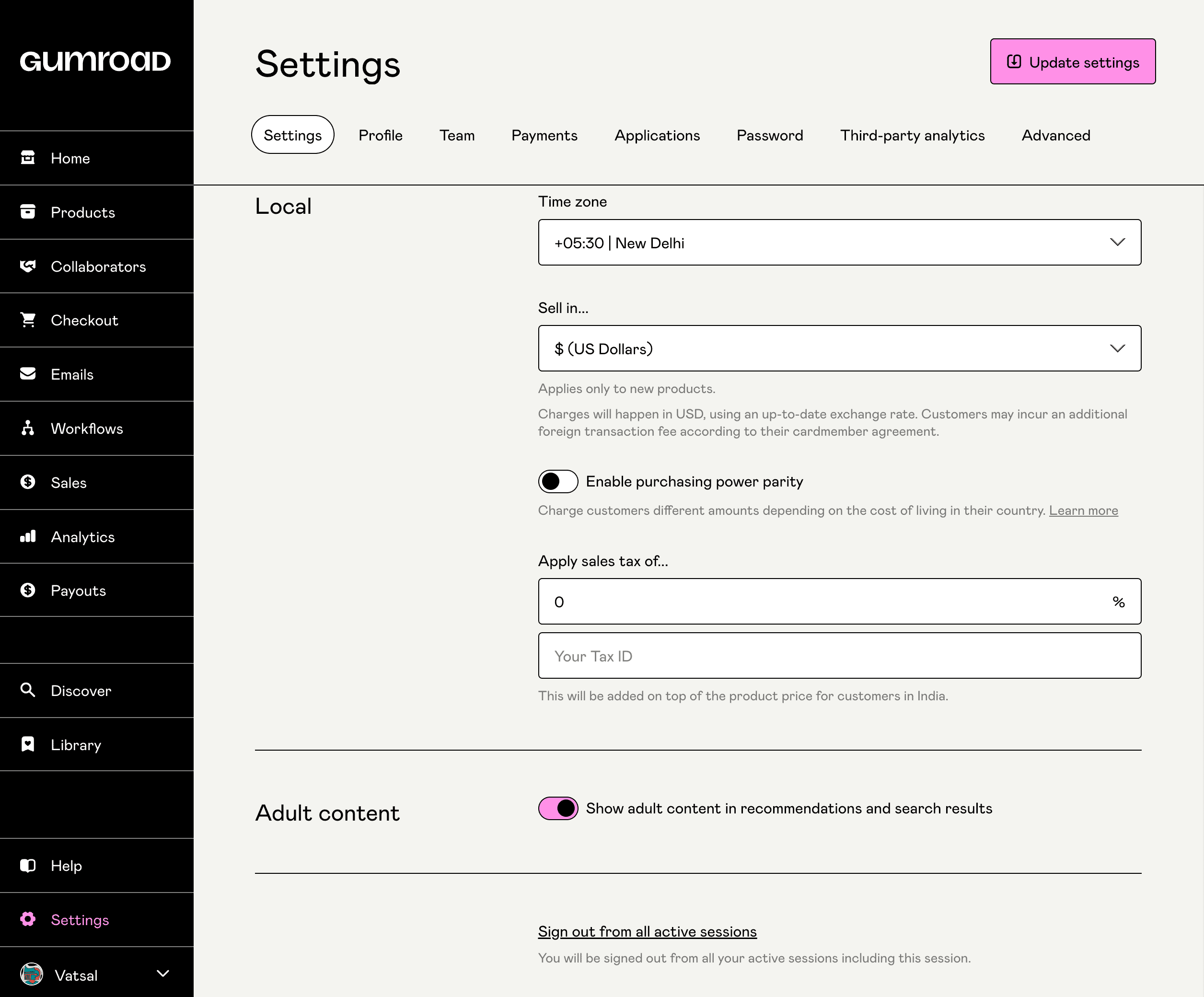
Improved Product Placement
You can improve the placement of your products on Gumroad Discover by agreeing to an increased Discover fee. These promotional fees are only charged when a sale occurs after it was found on Discover, but does not apply to any sales made to the product outside of Discover.
To enable this feature for a given product:
- Toggle on the button under Gumroad Discover on the Share Tab
- Input your desired Discover fee
Don’t forget to save your changes! Your product will start moving up in the rankings with new sales.
Discover on the mobile app
Your customers can now browse Discover on the Gumroad app! Here are some important things you need to know:
- Your product cannot be free or have a sales price greater than $100 to be eligible for Discover on the mobile app.
- Products listed in the app may have a different price to the one you set. Don’t worry, there’s nothing funny going on here. In-app purchases on IOS and Android have limitations that can affect the product’s price on the app.
- All app sales are final. This means neither creators nor Gumroad support can refund any in-app purchases. If a customer wants a refund for an in-app purchase, they must contact Apple (for IOS devices) or Google support (for Android devices).
- There is a 40% fee for all sales made on in-app purchases(not including credit card processing fees or PayPal fees). See the breakdown of fees here: Gumroad’s Fees.
- All eligible products are automatically opted into Discover on the mobile app. If you do not wish to promote your products through the app, you can easily opt-out. Just go to your Advanced settings and turn off the toggle for “Enable mobile app purchasing in Discover.” Make sure to click on “Update settings.”

Note: This will not affect your products listed on Discover on the web.
